How to fix Slow performance of ConnectWise Automate Server
Home How to fix Slow performance of ConnectWise Automate Server
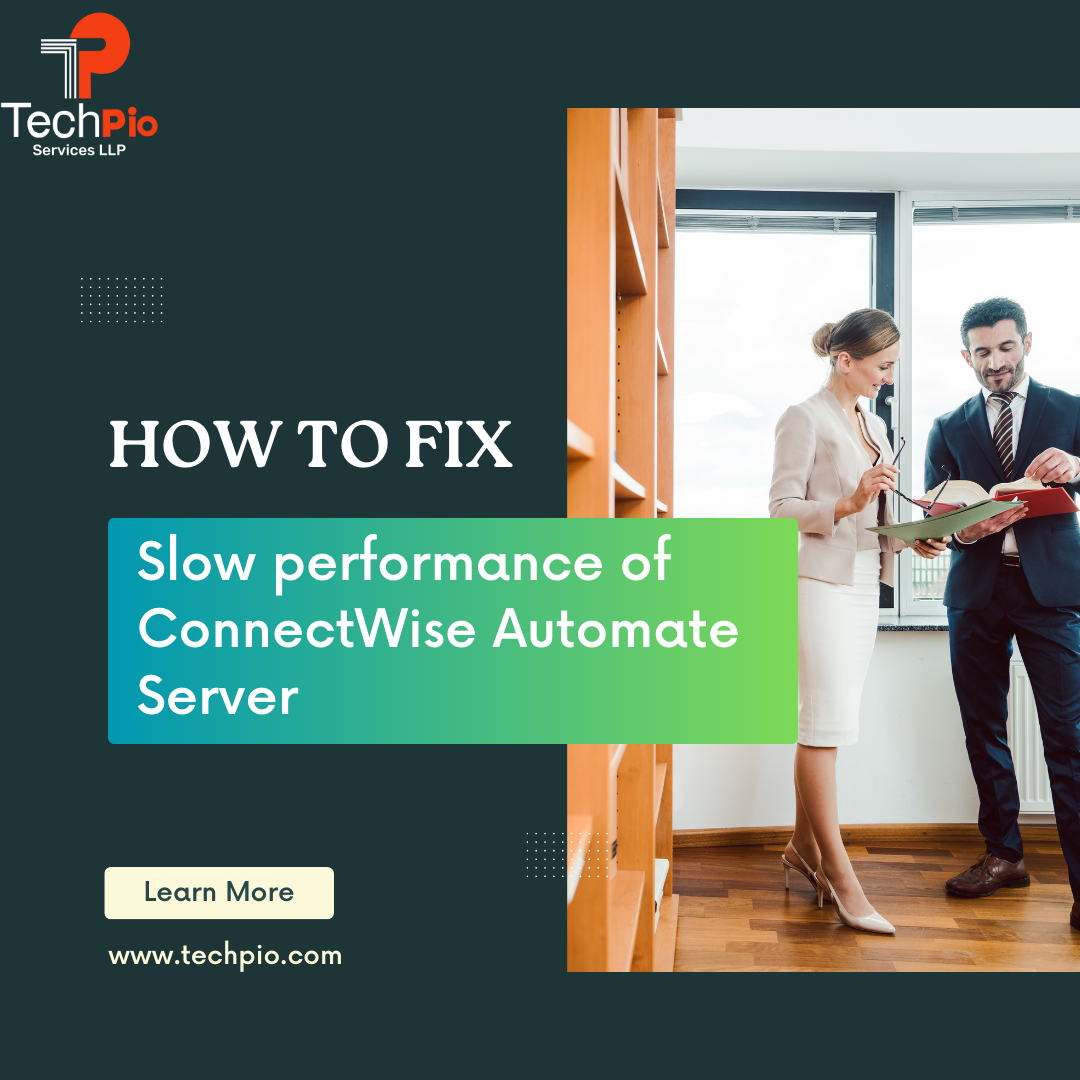
By Manoj Kumar
0 comments
February 21, 2025
How to fix Slow performance of ConnectWise Automate Server
Tips to fix the Slow performance of ConnectWise Automate Server
- SSD must be installed on Server If using on Azure then there should be Ultra disks
- AV exclusions
- Processor and RAM must be assigned as per CW support recommendation
- Do not assign multiple groups to each user
- Tickets must be deleted if the age is older than 2 years
- Event/error logs must be cleaned every 2 months
- IIS logs shouldn’t be older than 1 month.
If they are using split serves LT and DB then the connection speed must be 10 GBPS.
Antivirus Exclusions: Ensure that necessary antivirus exclusions are configured to prevent interference with critical server operations.
Hardware Configuration: Processor and RAM allocation should adhere to the recommendations provided by CW (presumably referring to ConnectWise) support for optimal performance.
User Group Assignments: Avoid assigning multiple groups to each user to maintain clarity and avoid potential conflicts or confusion.
Ticket Management: Regularly review and delete tickets that have surpassed a two-year age limit to keep the ticketing system uncluttered and manageable.
Log Maintenance:
Clear event and error logs from the database every two months to prevent excessive accumulation of data that could impact performance and storage.
IIS (Internet Information Services) logs should not be retained for longer than one month to manage storage efficiently and ensure log data relevance.
Server Connectivity: If employing split servers for LT (presumably referring to LabTech) and DB (Database), ensure that the connection speed between them is at least 10 Gbps to maintain optimal performance and data transfer speeds.
Download ConnectWise Automate Project Improvement Checklist+Guide!
Click here to download!
